Running a Scheduled Program
Scheduled Programs allow you to start a service on a defined schedule.
Services configured as scheduled programs are expected to execute a task and terminate as soon as that task is finished, leaving no open resources.
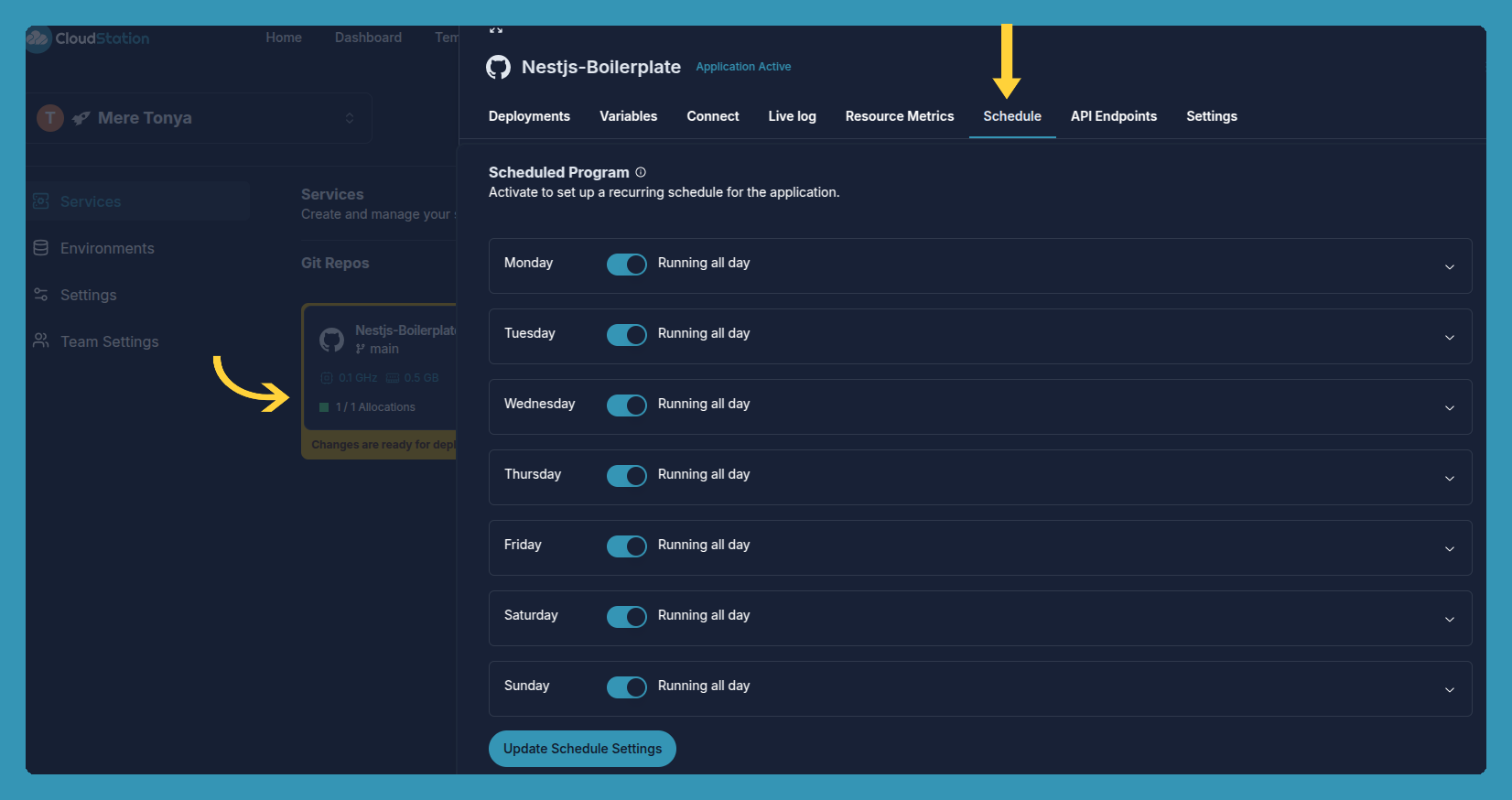
Configuring a Scheduled Program
To configure a scheduled program:
- Select a service and go to the Schedule tab.
- In the schedule settings, choose one of the following options for each day of the week:
- Switch Running all day or Paused all day
- Or Specific hours (define start and end times in a specified timezone)
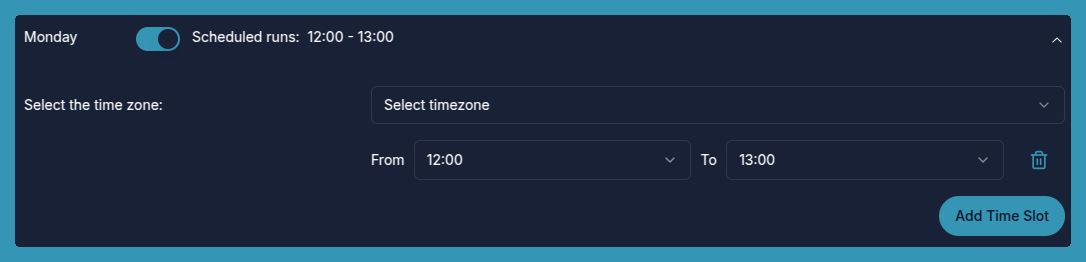
- Click Update Scheduale seeting button
- Once the setting is saved, the service will run according to the defined schedule.
How to Start an Application at a Specific Time
To start an application at a specific time:
- Go to the Schedule tab of the selected service.
- Choose Specific hours in the schedule settings.
- Define the start and end times in the specified timezone.
- Click Update Schedule setting to save the changes.
How to Run a Maintenance Task Daily
To run a maintenance task daily:
- Select the maintenance service and go to the Schedule tab.
- Set the schedule to Running all day for each day of the week.
- Click Update Schedule setting to save the changes.
How to Pause a Service on Weekends
To pause a service on weekends:
- Select the service and go to the Schedule tab.
- Set the schedule to Paused all day for Saturday and Sunday.
- Click Update Schedule setting to save the changes.
Edit this file on GitHub