Optimize Spending
CloudStation provides controls over resource usage in the form of usage limits and auto-sleeping of inactive services.
Configuring Spending Limits
Spending Limits allow you to set a maximum limit on your usage for a billing cycle.
Visit the Cost Control Tab. By specifiying Spending Limit threshold and clicking the Update Spinding Limit button, you can set Cost Limits.
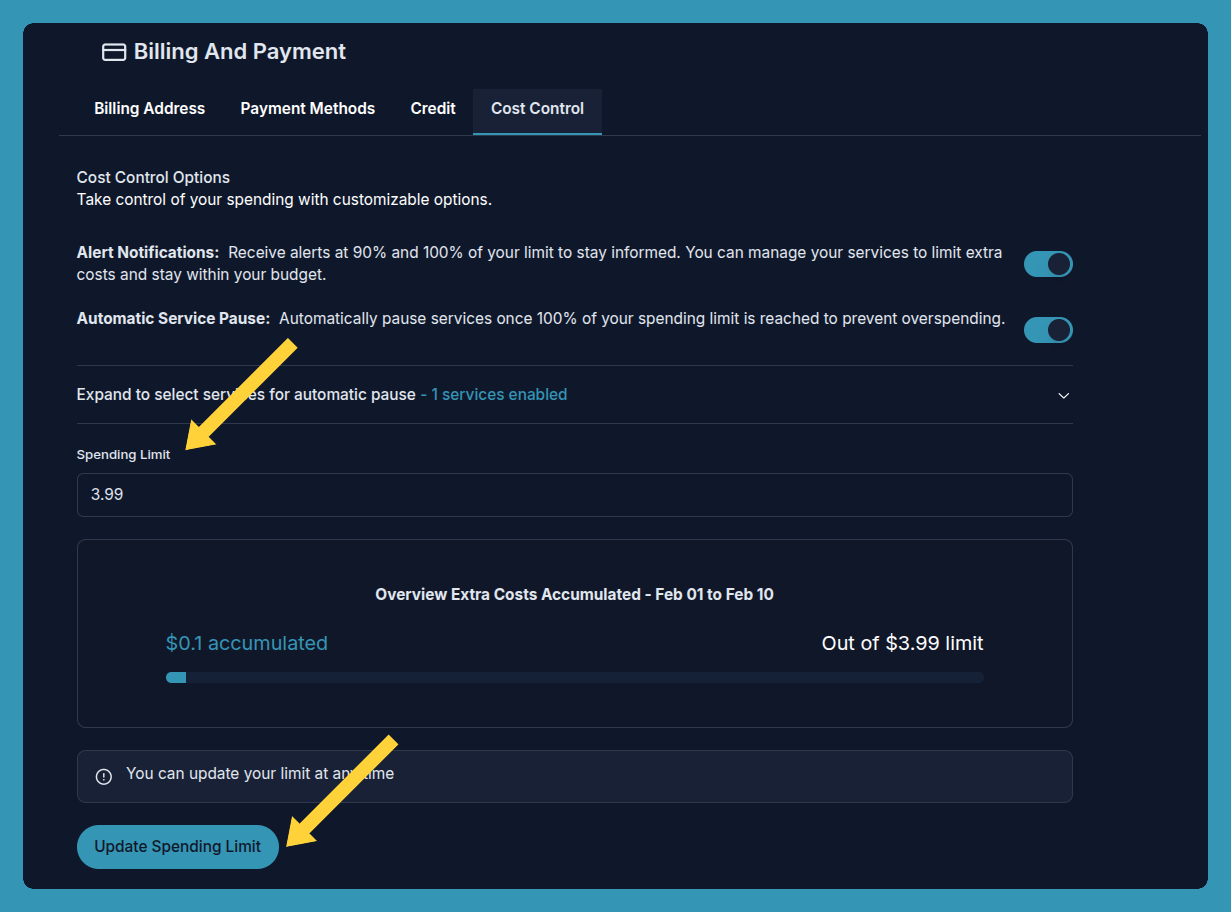
Email Alert Notification
Turn on email notifications to get alerts when your usage reaches 90% and 100% of your limit. Stay informed as your resources continue running, helping you manage costs effectively.

Automatic Service Pause
Avoid unexpected charges by automatically pausing services when your spending limit is reached. This feature helps you stay in control of your budget and prevents overspending.
How It Works
- When enabled, services will automatically pause once you reach 100% of your spending limit.
- To customize which services should be paused, expand the panel and select the services you want to include.
- Toggle the switch next to each service to enable automatic pausing. Services with the switch off will continue running even if the limit is exceeded.
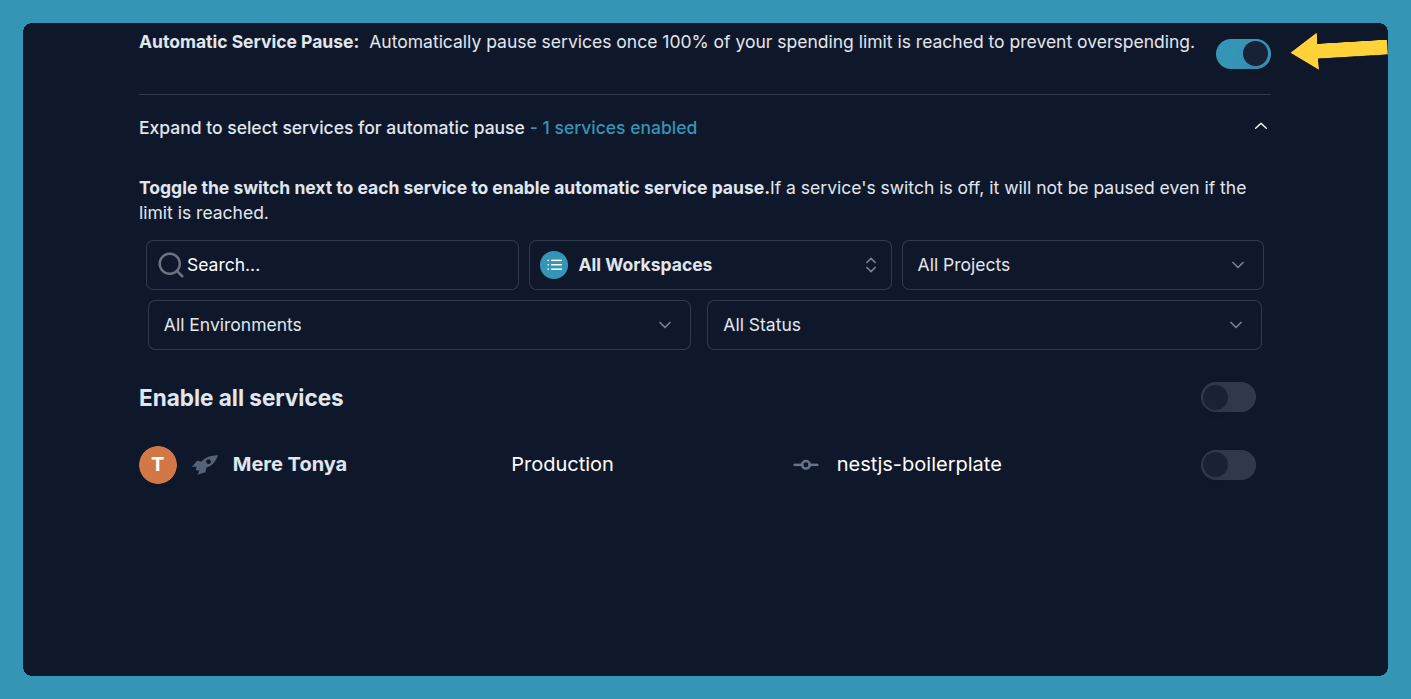
With Automatic Service Pause, you have full flexibility to manage your resources efficiently and prevent unwanted expenses. Turn it on and stay worry-free about exceeding your budget.
Frequently Asked Questions
General Questions
Q: How are spending limits calculated? A: Spending limits are calculated based on your total resource usage across all services during a billing cycle. This includes CPU, memory, and storage.
Q: What happens when I reach my spending limit? A: When you reach your spending limit, CloudStation will:
- Send email notifications
- Automatically pause selected services (if enabled)
- Continue running critical services marked as exceptions
Q: Can I change my spending limit mid-cycle? A: Yes, you can adjust your spending limit at any time. Changes take effect immediately, but won't affect charges already incurred.
Automatic Pause Features
Q: Which services should I set to auto-pause? A: Consider auto-pausing:
- Development and testing environments
- Non-critical services
- Staging environments
- Resource-intensive background jobs
Q: Will I lose data when services auto-pause? A: No, auto-paused services maintain their data. When you resume the service, it will continue from its previous state.
Notifications
Q: Can I customize notification thresholds? A: Currently, notifications are preset at 90% and 100% of your spending limit. These thresholds help you take proactive action before reaching your limit.
Q: Who receives the email notifications? A: Notifications are sent to:
- The account owner
- Team members with billing permissions
- Additional email addresses configured in notification settings
Cost Management
Q: How can I reduce my monthly costs? A: Consider these strategies:
- Enable auto-sleep for development environments
- Right-size your resources based on actual usage
- Use scheduled scaling for predictable workloads
- Remove unused volumes and snapshots
Q: Is there a way to identify cost-intensive services? A: Yes, you can:
- Review the usage metrics dashboard > Resource Usage
- Check individual service resource consumption
- Set up service-specific monitoring
Technical Details
Q: How quickly do auto-pause actions take effect? A: Auto-pause actions typically take effect within 1-2 minutes of reaching your spending limit.
Q: Can I exclude certain services from the spending limit? A: Yes, you can exclude critical services by toggling off their auto-pause switch in the cost control panel.
Need more help? Contact our support team for personalized assistance with cost optimization.
Pro Tip: Review your spending patterns monthly to optimize your limit settings and auto-pause configurations.
Edit this file on GitHub