Credit Cards and Billing
Credit Cards and Billing
Managing your credit cards and billing on CloudStation is straightforward. This guide will walk you through adding and managing credit cards, viewing billing history, and managing team expenses.
Adding a Credit Card
To ensure uninterrupted service and access to all features, it's important to add a credit card to your CloudStation account. Here's how you can do it:
- Navigate to Profile Settings
- Select Billing & Credit Cards
- Click on Add Credit Card
- Enter your card details and save
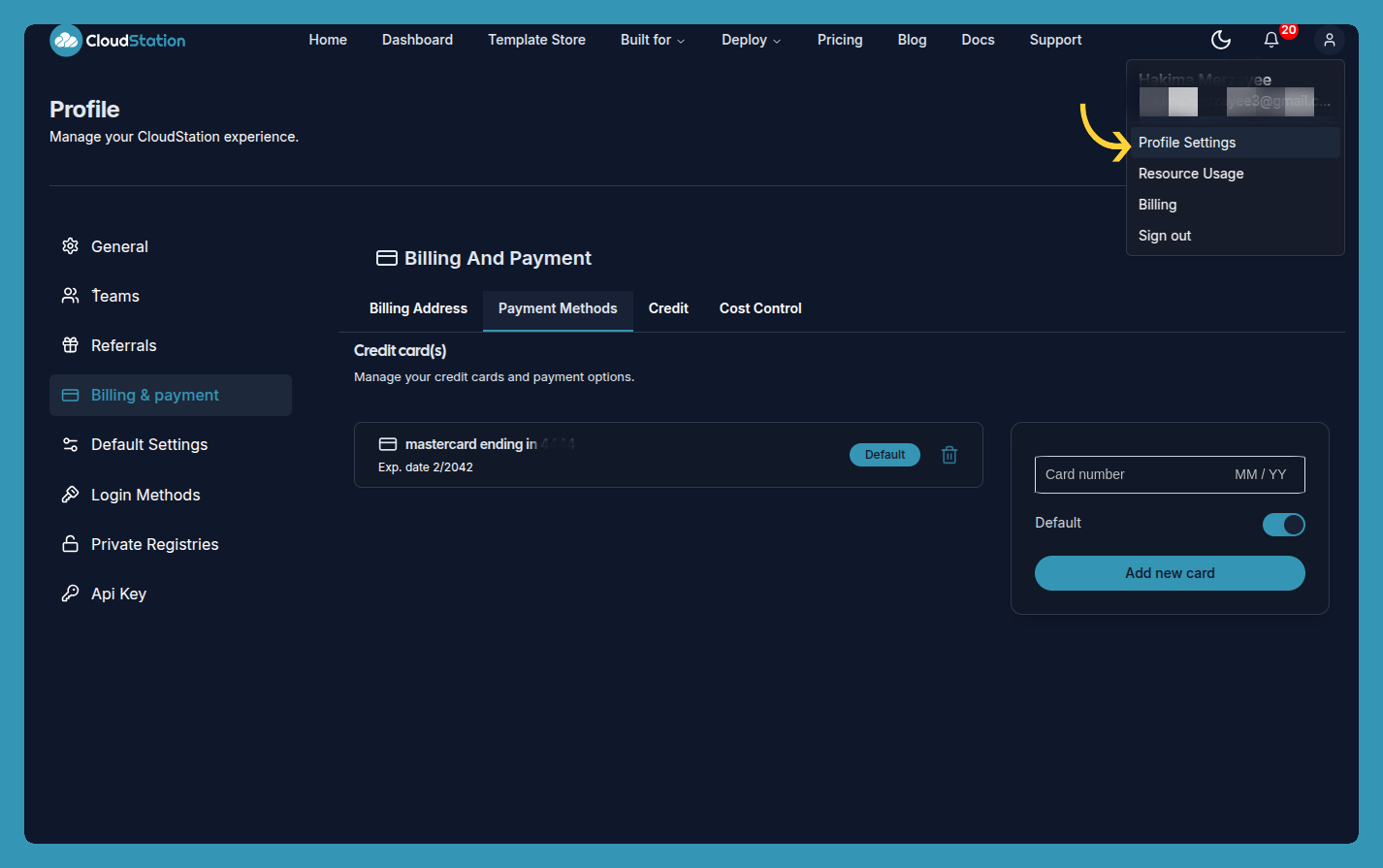
Tip: Make sure to use a card that you frequently monitor to avoid any missed payments or issues.
Managing Multiple Credit Cards
You can add multiple credit cards to your CloudStation account for flexibility and backup:
- Navigate to Profile Settings > Billing & Credit Cards
- Click Add Credit Card
- Enter the new card details
- Choose whether to set it as default
Removing a Credit Card
Before removing a payment method, please note:
With Active Subscription
If you have an active subscription:
- First, cancel your subscription:
- Go to Profile Settings > General
- Click on Cancel Subscription
- Confirm cancellation
- Wait for the subscription to end
- Then you can remove the payment method
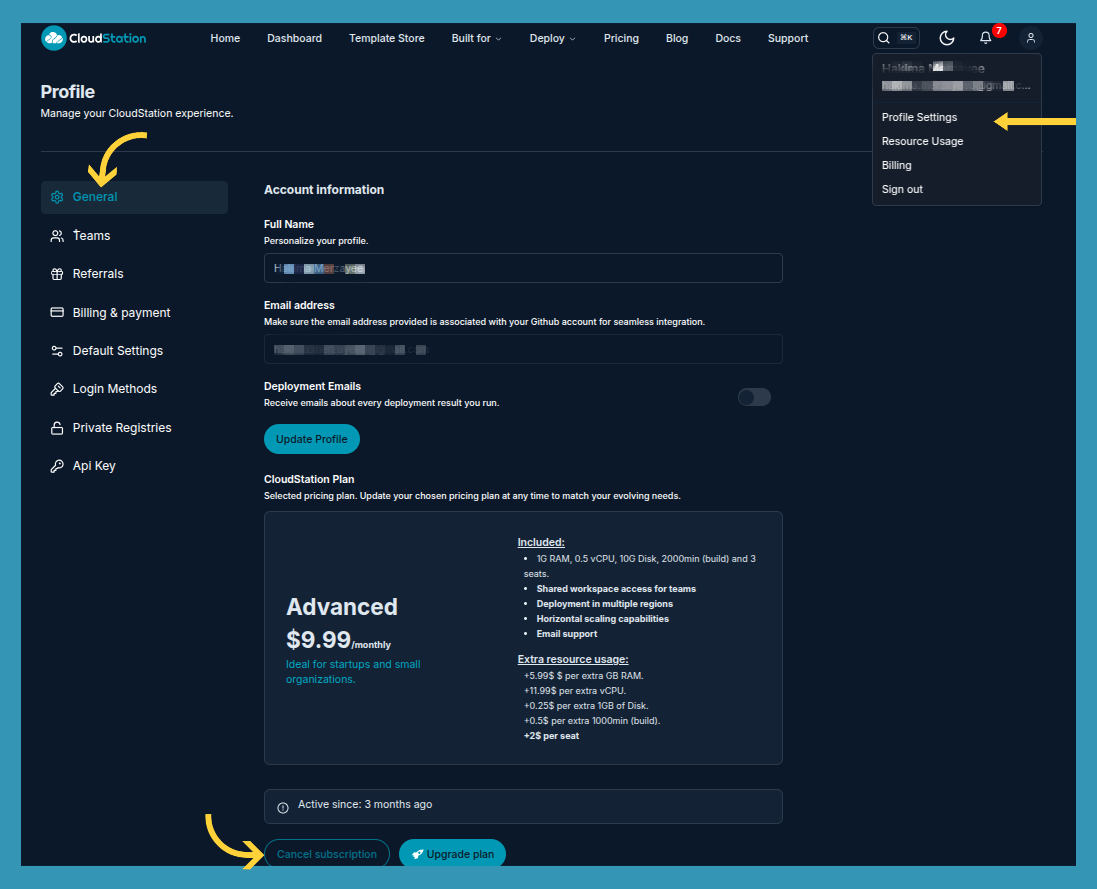
Without Active Subscription
To remove a linked credit card:
- Go to Profile Settings > Billing & Credit Cards
- Locate the card you want to remove
- Click the "Remove" button next to the card
- Confirm the removal
Important Notes:
- You cannot remove a card if:
- You have an active subscription
- It's your only payment method and you have active services
- It's the default card while other cards exist
- It has pending charges
Changing Default Credit Card
To change your default credit card:
- Navigate to Profile Settings > Billing & Credit Cards
- Find the card you want to make default
- Click "Set as Default"
- Confirm the change
Credit Card Security
CloudStation prioritizes the security of your payment information:
- All card details are encrypted
- We comply with PCI DSS standards
- Only the last 4 digits of your card are visible
- Automatic fraud detection is in place
What Does Default Card Mean?
The default card is the primary credit card that CloudStation will use for all charges. If you have multiple cards linked to your account, you can set one as the default to ensure that it is used first for any billing.
Viewing Billing History
You can view your billing history and download invoices from the Billing History tab:
- Go to Profile Settings.
- Select Billing & Credit Cards.
- Click on Billing History.
Tip: Regularly check your billing history to keep track of your expenses and ensure there are no unexpected charges.
Managing Team Billing
For team accounts, the billing is managed by the team creator. All team-related costs are charged to the team creator's payment method.
Accessing Invoices
You can view and download your invoices from the billing page:
- Navigate to Billing Page.
- Select the invoice you wish to view or download.
FAQs
Why do I need to add my credit card?
Adding a credit card ensures that your CloudStation services remain active and uninterrupted. It also allows you to access premium features and resources that require payment.
How do I update my credit card?
To update your credit card, go to Profile Settings > Billing & Credit Cards and click on Update Credit Card.
Can I view detailed usage reports?
Yes, detailed usage reports are available under Profile Settings > Resource Usage.
How do I manage team billing?
Team billing is managed by the team creator. All team-related costs are charged to the team creator's payment method.
For more details, visit our billing page.
Support
If you have any questions or need assistance, please contact our Support Team.
Edit this file on GitHub